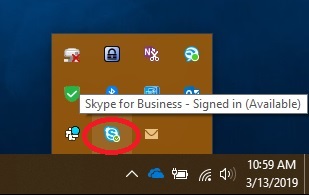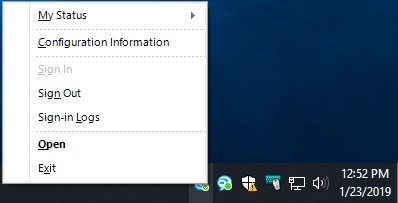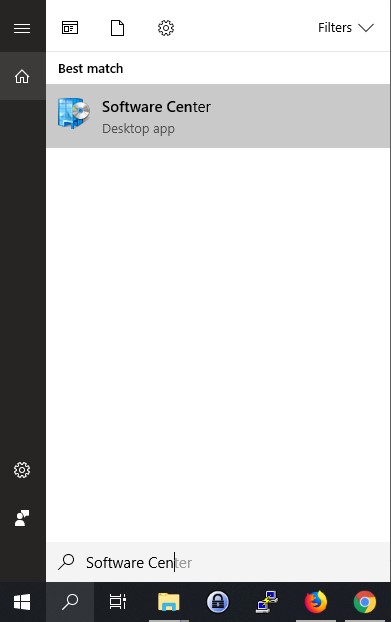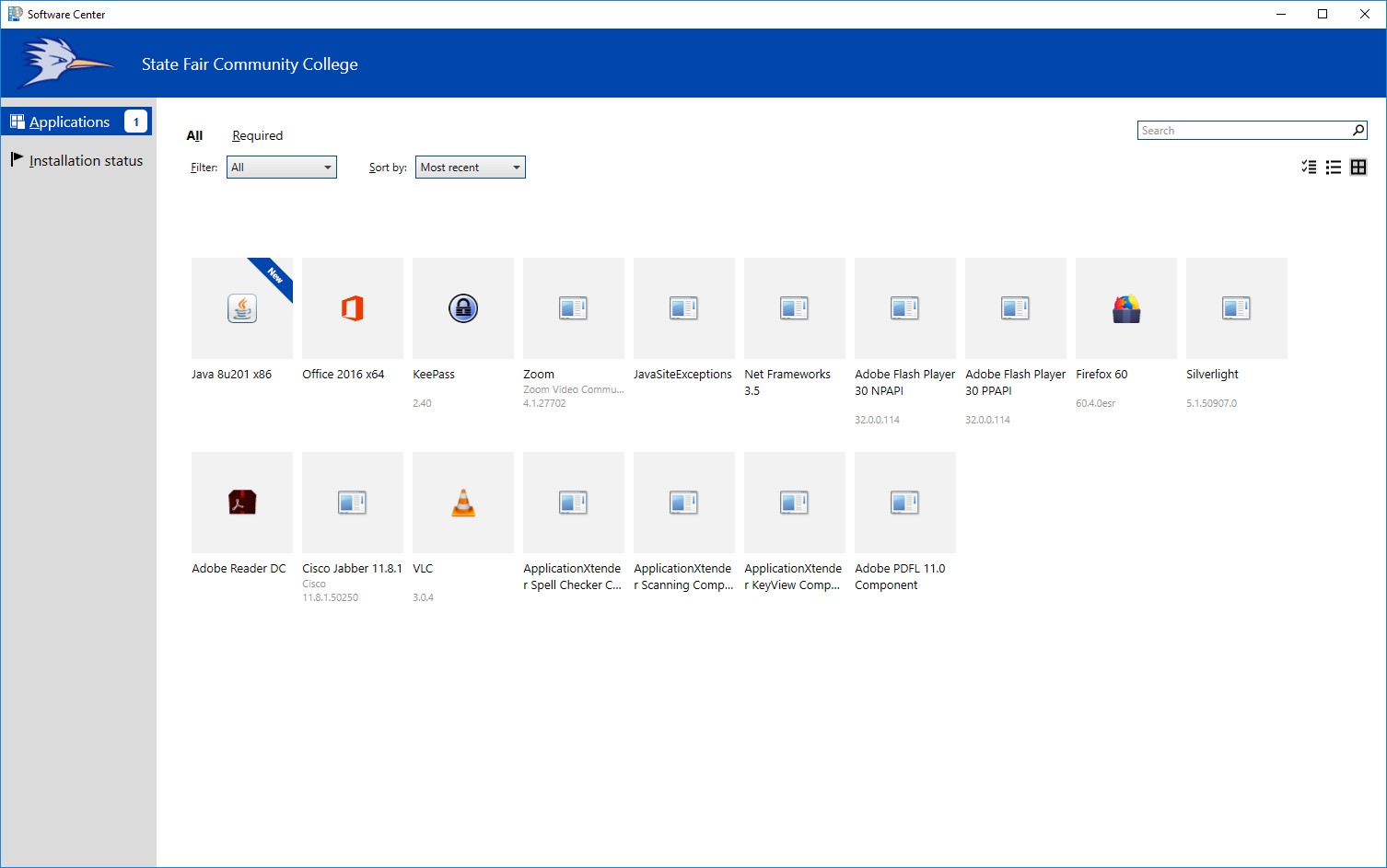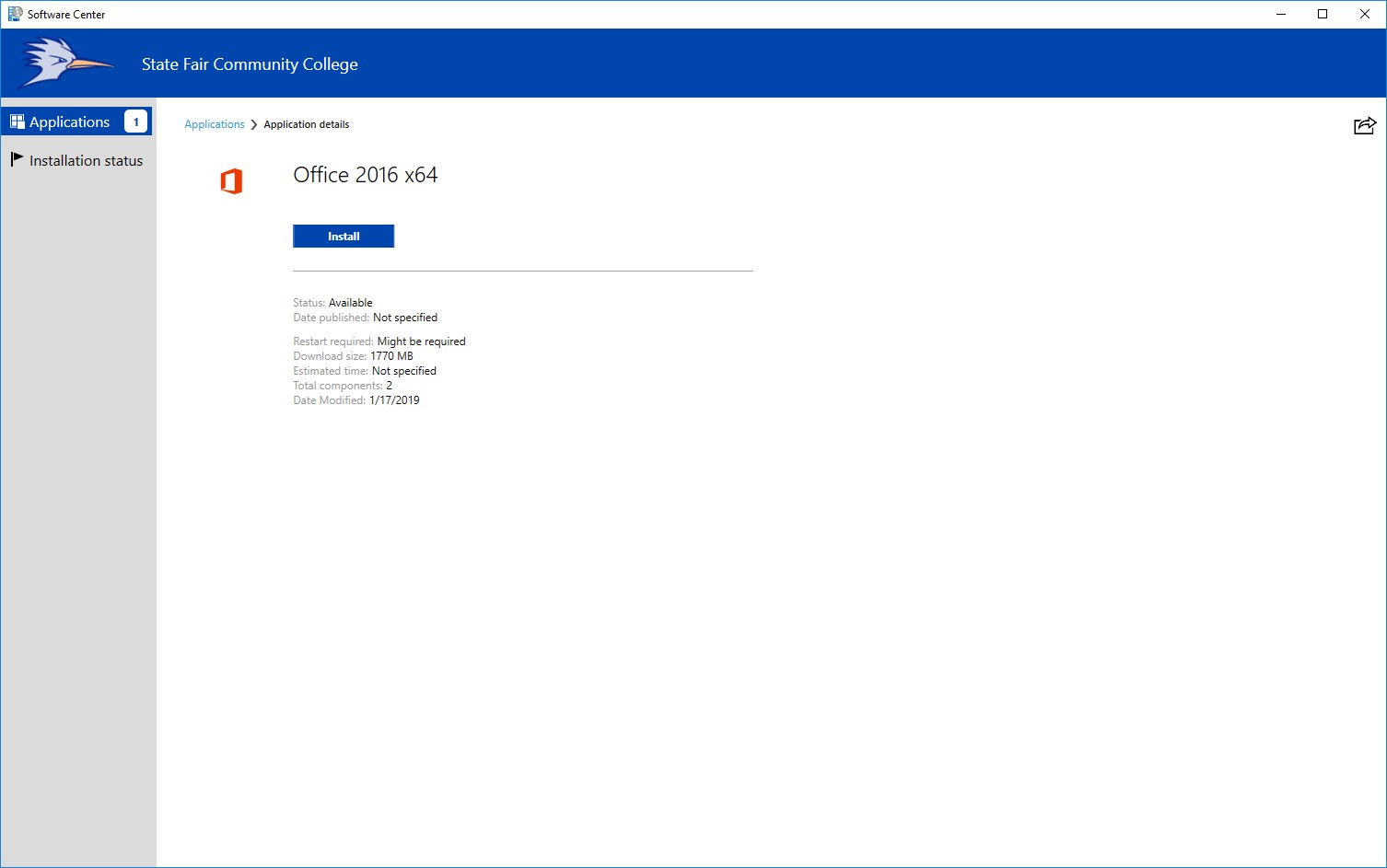Office 2016 64 bit Upgrade
If you have Visio or Project installed, please create an ITS Helpdesk ticket for further assistance.
If you are unsure if you have Project or Visio, you can click the magnifying glass icon in the bottom left and search for them.
The install will fail after 30 minutes if they are installed.
STEP 1
Make sure all office products are closed.
STEP 2
Close Skype for Business by right clicking the Skype icon in the notification menu of the taskbar.
If you do not close Skype using the icon, the installation will error and you will need to call ITS.
Click Exit.
STEP 3
Once all Office products are closed, open ‘Software Center’.
Click the magnifying class icon in the bottom left and type ‘Software Center’
STEP 4
Once it opens, click on ‘Office 2016 x64’.
STEP 5
Click the ‘Install’ button.
The process takes about 15 – 20 minutes to complete.
Do not open any Office products during this install.
Do not open any Office products during this install.
If you have any issues, please submit a HelpDesk Ticket or call the CHD at (866) 295-3070.