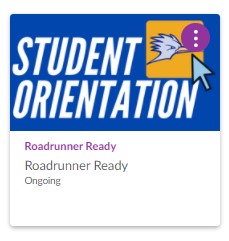Accessing Canvas
- Students can access Canvas from mySFCC >> Applications and Tools >> Canvas
- Canvas is also accessible by visiting – https://sfccmo.instructure.com
- Log in using your network user name (e.g., jsmith1) and password
- Username is the front part of your email address
- If you need help accessing your account, please contact the SFCC Help Desk at (866) 295-3070. They are available 24/7 to answer questions and troubleshoot technical errors.
Student Training
- Free to students
- Offered in a self-paced format
- Available 24/7
- The Student Orientation card appears on your personal Dashboard. If the card does not display, select the Courses menu option below the Dashboard and choose “All Courses”. Select the Star Icon to set a course(s) as your favorite(s). This option is excellent for maintaining a clean Dashboard.
Canvas Student App
Checklist for New Students
- Log in to Canvas – see ‘Accessing Canvas’ above
- Complete the Canvas for Students training – click on the course in your dashboard to begin
- Review your courses; each course is represented by a course card
- Review the course welcome/home page
- Review and download the course syllabus
- Click Modules in the course navigation menu to access your learning activities and assignments
FAQs
Q: When will my course(s) appear in Canvas?
A: Your upcoming course(s) will populate in Canvas based on the first class meeting. If your course begins on Monday, it will appear in Canvas three days before the start date on Friday. Course modules and assignments are generally not available until the course begins.
Q: I need help with Canvas. Who do I contact?
A: Please reach out to the SFCC Help Desk:
-
- (866) 295-3070 (available 24/7)
- Sedalia Campus – Hopkins Room 719 (Monday – Friday; 8:00 m. – 5:00 p.m.)